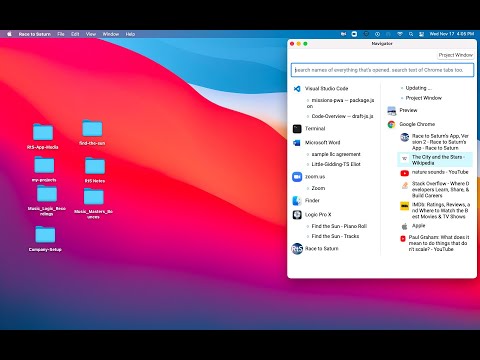Here is the Navigator app for Mac desktop!
Race to Saturn-0.2.9-x64.dmg (87.5 MB)
Here’s why we created it: Mac’s built-in tools (spotlight search, mission control, and the dock) don’t show you everything that’s open on your computer in one easy-to-see place. So it can feel like your open apps, documents, and tabs are hidden. The result is friction in your work: You have to spend more effort than you should to find what you want, many times a day.
We made the Navigator in order to fix that. It shows you everything open on your computer - every app, window, and Chrome tab - in one spot. Just click what you want to bring it to the front of your screen.
Get clarity when you move through what’s open on your computer. No more having to hunt for windows and tabs on a cluttered desktop. Anytime you might think about using Mac’s spotlight, dock or mission control, we hope you use the Navigator instead.
The Navigator integrates automatically with the Experimenter. We hope this makes work smoother, faster, and more fun.
We’ve also added the ability to search the text of Chrome tabs too!
Activating Chrome tab text search
To search the text of your Chrome tabs, you will need to select the following in your Chrome browser’s menubar: View > Developer > Allow Javascript from Apple Events.
After you do that, refresh the Navigator (command+1 or have your mouse touch the right edge of your screen), and your searches in the search bar will now search not only the names of everything that’s open, but the text of your Chrome tabs too. 
The placeholder in the search bar should now include the words: “and the text of open Chrome tabs”.
Note: If you select Allow Javascript from Apple Events, that can allow other apps to access information in your Chrome tabs too. So that makes it extra important to only download apps (and anything else) that you trust.
If you are unsure, you can leave the Allow Javascript from Apple Events not selected, and only turn it on during the times that searching Chrome tab text with the Navigator is important (and de-selecting Allow Javascript from Apple Events when you are done).
We are looking into how to make enabling Chrome tab text search easier and better.
Note that the app is offline-capable. The Navigator’s navigation and version saving tools are processed entirely on your computer. Race to Saturn doesn’t receive or store information about the other apps or documents you use.
Here’s an overview video:
How-To:
After you start the app, whenever you want to navigate to different apps, windows, or chrome tabs, just move your mouse to the right edge of your main screen, and the Navigator will appear.
Or you can do it without a mouse. Just type command+1 (command and 1), and the Navigator will automagically appear.
The keyboard shortcuts are some of the big benefits of the Navigator:
command+1 = Opens the main Navigator window. And refreshes the Navigator if it is already open.
command+2 = Hides the main Navigator window.
command+3 = Opens the Project Window. This is for when you want to focus on a specific project. You can navigate through project files, summarize your project changes, and save versions of your projects. This gives you the power of git–the most important tool programmers use–in all your work.
command+4 = Opens the Breathe Big window. Here you can breathe deep for 30 seconds.
Here are some other fun features (that you don’t get with Mac’s current navigation tools):
-
Select what you want to focus on with just with your keys–using the tab and arrow buttons. You can still use your mouse if you want to, but now you have the option of navigating across your computer without it.
-
Search your window and tab titles AND search the text of your open Chrome tabs. [See note about “Activating Chrome tab text search” above.]
-
Close docs, windows, and tabs from the Navigator: one spot where you can close what you want. No more having to open a doc first in order to close it. [This feature is in progress.]
-
Choose your layout: View your open apps, windows, and tabs in a column or list view. You can make that selection by clicking on the RtS icon on your desktop’s menu bar.
-
Hit the “Minimize Windows” button at the RtS icon in the menu bar to minimize everything on your screen but one app. This is for the times when you just want to clear out the clutter.
V.2.9, 12/23/2021, update 11:55am US EST.
Copyright 2022, Race to Saturn, LLC. All rights reserved.
Update Summary
Version .2.8 to .2.9, December 23, 2021, 11:55am US EST
-Project Window: show “click here to choose project window” button
-
If a user has not selected a project window, they’ll now see a button to choose one (previously the button just said “change project window”)
-
This makes things a little more intuitive.
-Added prompt for new users to enter their email
-
This will make it easier for us to let people know about new updates, and it lets us know when someone new gets the app.
-
As we note, we won’t spam you.
Version .2.7 to .2.8, December 16, 2021, 6:20pm US EST
-Fixed issue with searching Chrome tabs if multiple windows
-
In previous update, if had more than 1 Chrome window open, searching the text of Chrome tabs could result search match previous showing up over several different tabs.
-
I’ve updated the code to address this issue.
Version .2.6 to .2.7, December 15, 2021, 11:00am US EST
-When search Chrome text, show a preview of the actual text from the Chrome tab, with searched text highlighted
-
The search results will show the first instance of the searched for text appearing in the Chrome tab, giving you a preview that helps you understand faster whether that’s the Chrome tab you want.
-
Note that this is only available when viewing the Navigator in list view (not column view). Why? Column view doesn’t currently provide the space to specify the search term results. Searching by Chrome tab text still works with column view, you just won’t see the preview of the search term hit in the results like you will in list view.
-
NOTE: There seems to be a behavior where if have more than one Chrome window open: If the Navigator finds a search result in one of the tabs, it may show that result as appearing as well for tabs from the other Chrome windows as well. We are looking into it and should have a fix by end of day Thursday, December 16, 2021. [Update: December 16, 6:20pm US EST: Issue fixed in .2.8]
-Add “Minimize Windows” option
- Click the “Minimize Windows” option in the tray icon options (the icon at the top right of your screen), and it will minimize everything open on your computer except for (currently) one app. The Navigator window will open after as well.
Version .2.5 to .2.6, December 13, 2021, 11:00am US EST
-Working Chrome text searching if Chrome > View > Developer > Allow Javascript from Apple Events is turned on
-
If this is not turned on, then there won’t be chrome text searching, but the rest of the chrome functionality will work fine.
-
The search bar’s placeholder will indicate if chrome text searching is available.
-
This code will also now return more icons for chrome tabs in the case that “Allow Javascript from Apple Events” is turned on
Version .2.4 to .2.5, December 9, 2021, 7:45pm US EST
-Faster selection of items from search
-
When you open the navigator, your cursor will go right to the search box.
-
Then, when you search and you hit the enter (ie, “return”) key from the search box, the Navigator will open the first item in the search results. So you can open the navigator, type in a few keys for what you want to view, hit return, and you’re done.
-
While you’re searching, the top result from the search will also be highlighted, to show you what item will be focused when you hit enter.
-Hide navigator window after select item to focus on
-
Navigator window now will hide itself after you select an item to focus on (app, window, or chrome tab)
-
I find this makes the experience of navigating faster and more clear.
-Clear search box, and search results, each time the nav window gets hidden
-
Previously, if you did a search, and then closed the nav window, when the nav window appeared again, it would still have the search query in the search box, and the related results.
-
I changed this, because I found that after I did a search and selected the item I wanted from the search, I was done with that search, and the next time the nav window opened I was just as likely to search for something else.
-
So clearing the search each time automatically saves me the step of having to clear the search myself.
-Touch cursor to right side of screen shows the nav window, even if nav window is already open (but in the background)
-
Previously, if opened nav window, and selected another window, moving the nav window behind that window, then the nav window is in the background behind the focused window, and moving mouse to right side of screen would not show the nav window.
-
This has been fixed.
-Correct current loading of chrome tab icons
-
Previously if there was an error in loading the icon for a chrome tab, the function that provides a replacement icon might not run given when the tab div would run.
-
This timing issue has been addressed. So all chrome tabs should have an icon now–either the site icon or a replacement icon
-Project Window : bug. opening prior version caused error if there are quotes (single or double) in the version description
- Fixed. This error no longer occurs. It is now fine to use single or double quotes in you save version notes
-Styling: Navigator Window. Hover bar now goes all the way to the right when hovering over an app, window, or tab.
-
So, when open up nav window by moving mouse to the right of the screen, you only need to move the mouse a little bit to click on an item from the right of the screen.
-
Previously, there was a margin of 5px between the end of the hover bar and the end of the nav window. This has been removed.
-
Most relevant for non-column view. In column view, the left column will still have a slight margin to its right. This seems to be the result of the default column styling.
-Project Window: make window larger
- I’ve made the project window version larger when it’s opened.
-Project Window: close nav window when open project window
- Previously, the nav window would stay in the background when open the project window. Now it closes automatically.
-Navigator Window: minimize project window when navigator window opens
- Previously, if the project window was open and you called for the navigator window, the navigator window would stay behind the project window. That’s been fixed–so now if you have the project window open and call the navigator window, the navigator window moves to the front and the project window gets minimized
-Bug Fix: If select a window or a chrome tab, but that window or tab no longer exist at moment of selection, then open up the app itself
-
It is possible (hopefully rare!) that when you call up the navigator, a window or chrome tab shows up on the list prior to the navigator updating, and that window or chrome tab is no longer is actually open. If you happen to click on that window or chrome tab, the navigator will now call up the relevant app itself.
-
In the case of a chrome tab, it will call up the relevant chrome window where that tab was. If that chrome window itself doesn’t exist anymore, it will now call up the chrome app itself.
Version .2.3 to .2.4, November 19, 2021, 5:40pm US EST
- Remove error popup while searching. This was coming up and providing a confusing description that does not seem relevant for the actual functioning of the Navigator.
Version .2.2 to .2.3, November 19, 2021, 5:10pm US EST
- Removes requirement of going to Chrome and providing javascript from apple events permission. As a result, searching Chrome text is turned off for now. We are considering the best experience for this aspect.
- Add in a text at the bottom of the Navigator that show up and provides information in case any errors happen when the Navigator loads/updates.
Version .2.1 to .2.2, November 17, 2021, 3:00pm US EST
- adds ability to show the Navigator by moving your mouse to the right edge of the screen. You can toggle this off by selecting “Toggle Mouse Right to Open” in the top menu.
- Removes an RtS window that reads “Updating …” in the app/window/tab results.
Version .2.0 to .2.1, November 17, 2021, 3:00pm US EST
- Fixes prior behavior where if you selected an app name to focus on, that app would become “dominant”, and windows from other apps might not get focus when you selected them until you closed and re-opened the Navigator window.
- Remove shadow styling around apps/windows/tabs when you hovered over them. This looked cool, but decreased the smoothness of the UI.
- Fixed border styling around apps/windows/tabs, which caused them to move slightly on hover.
- Hides the search box until the Navigator is loaded.
- In this version, if you select an app name, the Navigator no longer hides itself automatically when you hover off the window. We want to see how that works for the UI. The Navigator does hide itself after you select an app window or tab and then hover off the Navigator.
Contact: build@racetosaturn.com